You can sign up to receive specific email notifications for each account/sub-Account.
- Login to your Customer Zone
- Select “My Account” and “My Details” from the drop down
- Click on “Contacts“ the “Add Contact“ or select “View Contacts“


- Choose the contact you want to view/add.
- Add/verify that the contact information is correct.
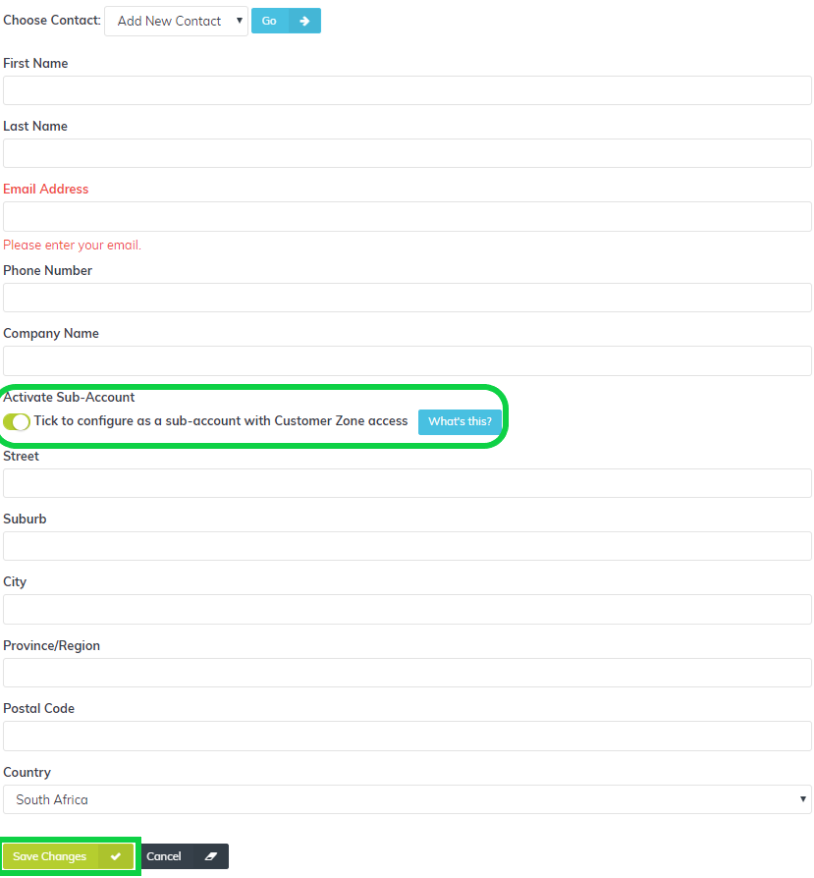

- Select “Activate Sub-Account“depending on the type of contact and permissions and check mail preferences on the right.
- Select the “Sub Account permissions” and email notifications you would like the contact to receive.
- Set up a password for the sub-contact to use for gaining access to the Customer Zone.
- Select “Save Changes”.
Please note: All Webafrica deals and packages are subject to change without notification. These include our terms and conditions as it relates to costs and deal/package structures for all of our service providers.
