The Webafrica Mobile App is now available for iPhone users via the App Store. Follow these simple steps to install the app and log in securely.
Step 1: Search for the App
- Open the App Store on your iPhone.
- Tap the Search icon and type Webafrica.
- Tap Get next to the Webafrica app listing (look for the bright pink icon).
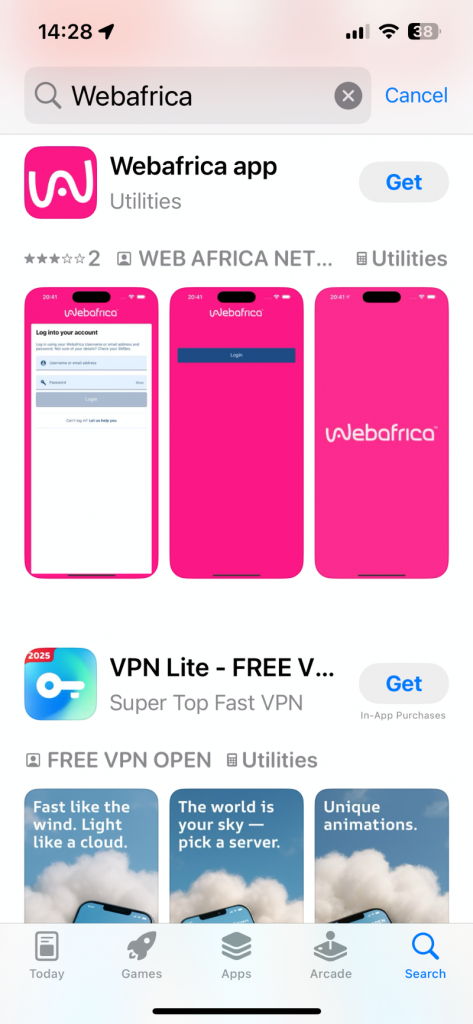
Step 2: Open the App
- Once installed, tap Open.
- The app will launch and prompt you for a few permissions.
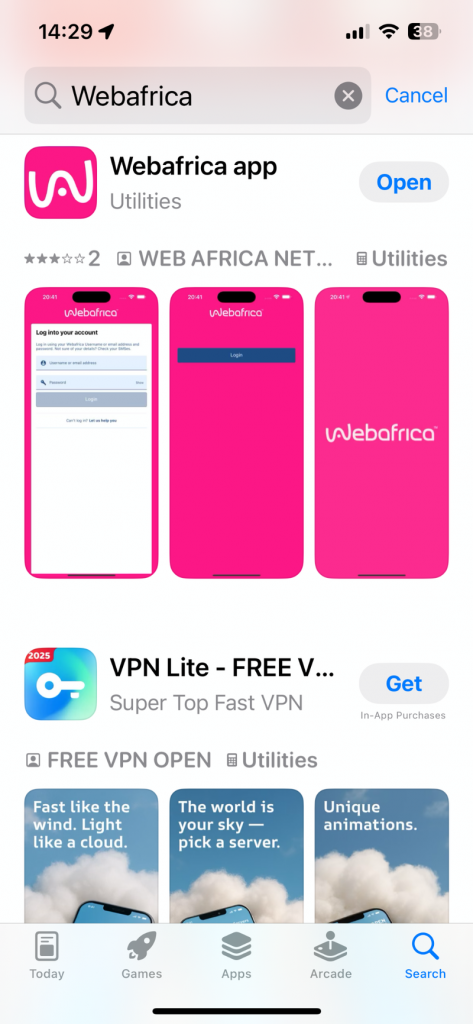
Step 3: Grant Permissions
You’ll be prompted to allow the app access to:
- Your location – This is used for network diagnostics in your area.
- Tracking across apps – Optional, for more relevant content.
- Notifications – To receive important alerts like order updates or service outages.
Tap Allow, Allow While Using App, or Don’t Allow, depending on your preference.
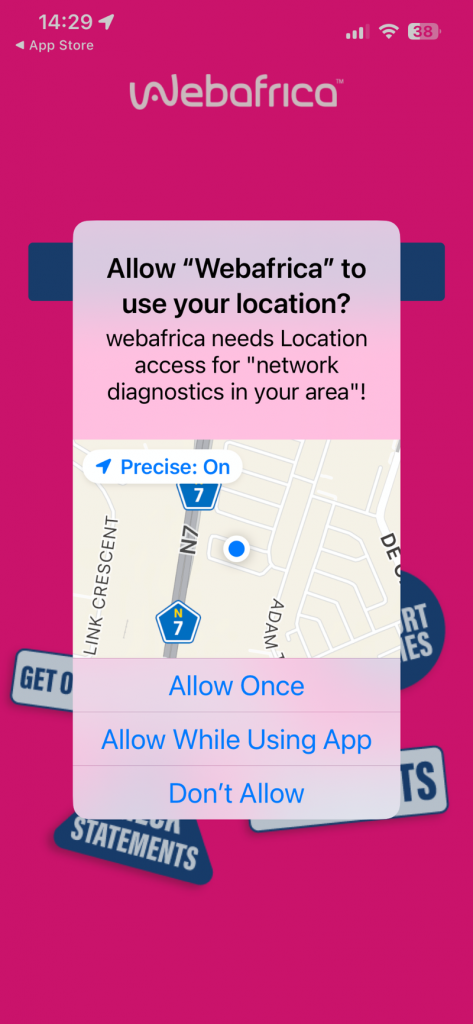
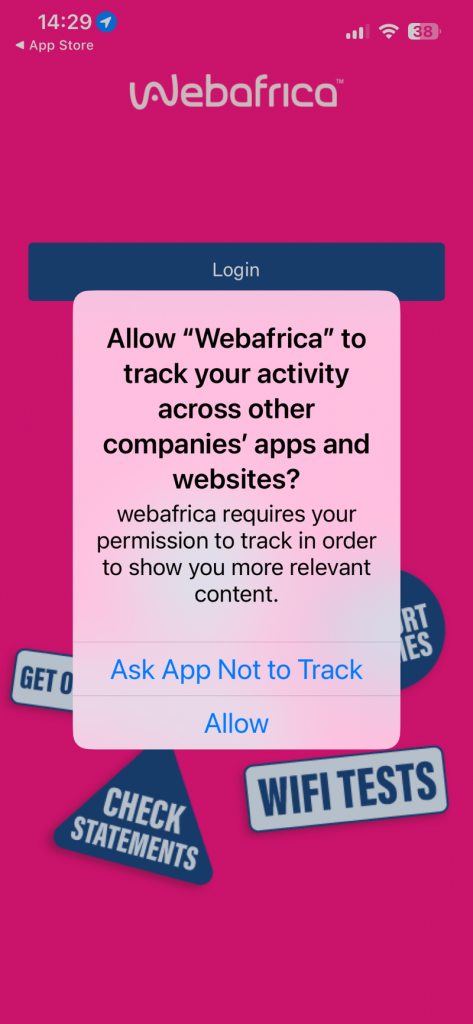
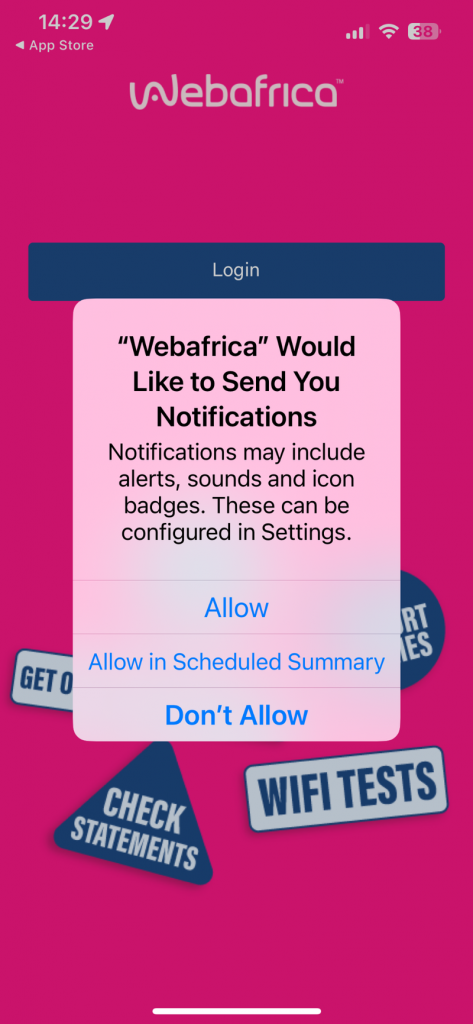
Step 4: Log In to Your Account
- Tap Login.
- Choose to log in with either:
- Your Username or Email Address, or
- Your Mobile Number.
Enter your details and tap Login.
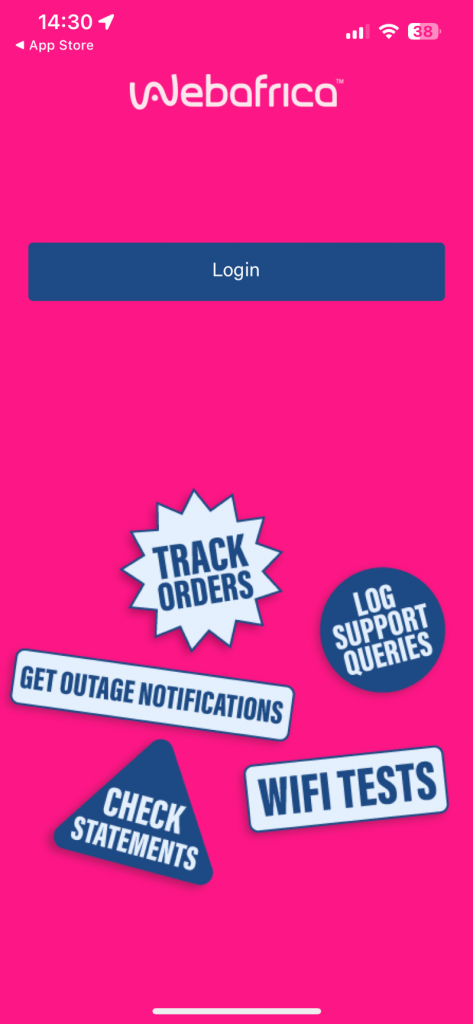

Step 5: Enter the OTP (One-Time PIN)
- An OTP will be sent via SMS to your registered number.
- Enter the OTP and tap Verify.
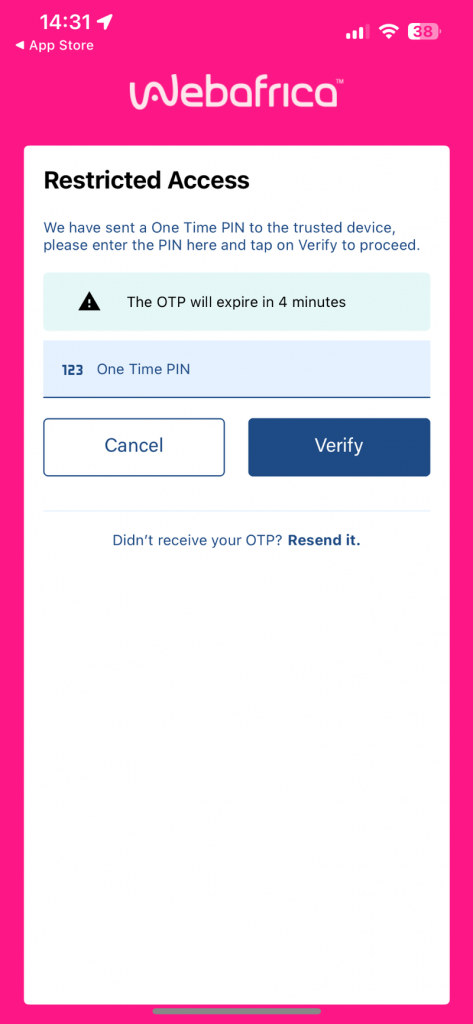
Step 6: Trust the Device (Optional)
You’ll be asked if you want to save this device as trusted. If you agree:
- Future logins won’t require an OTP.
- Tap Yes, make this device trusted, or No if you prefer not to.
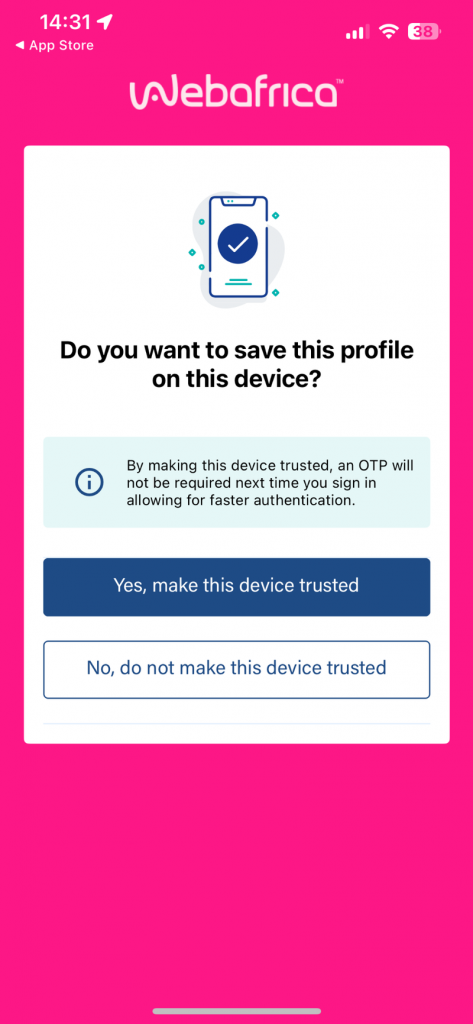
Step 7: Enable Face ID (Optional)
To make future logins quicker, you can enable Face ID.
- Tap Allow or Don’t Allow, depending on your preference.
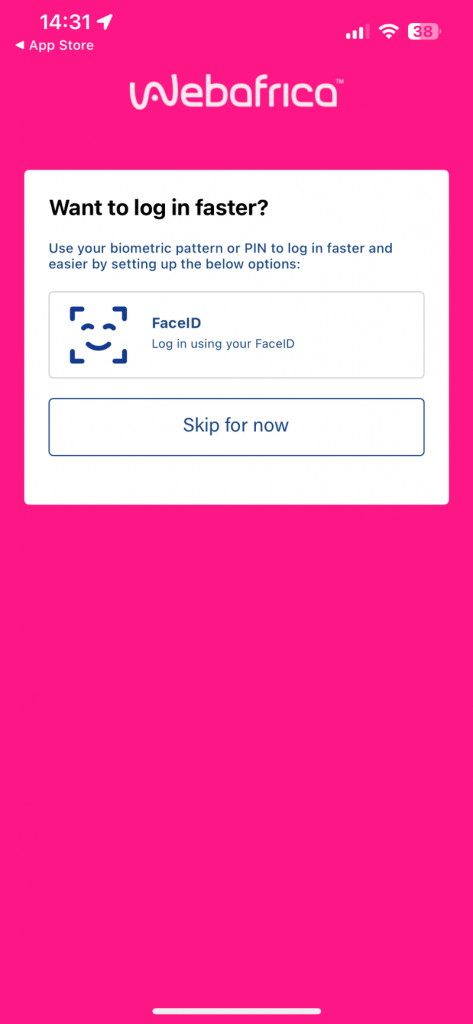
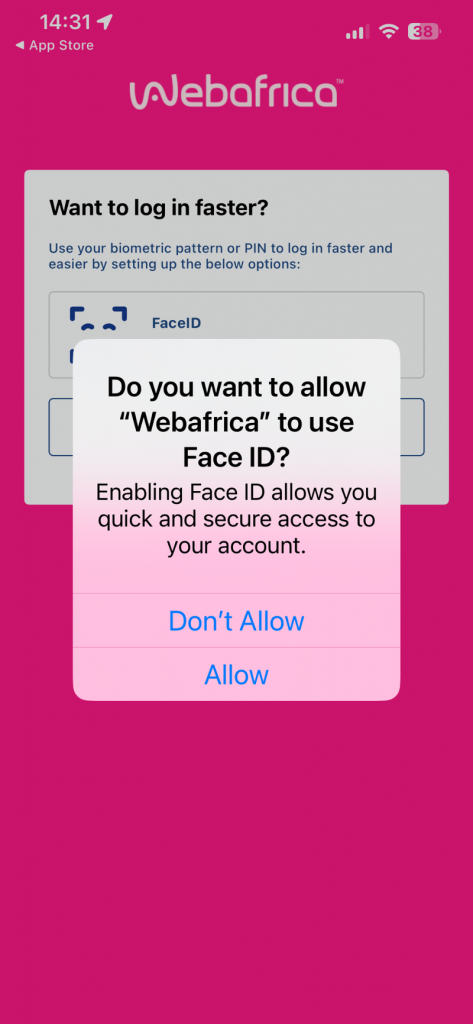
Step 8: You’re In!
You’ll now land on your Webafrica dashboard, where you can:
- View your linked products
- Log support queries
- Run WiFi tests
- Track orders and more
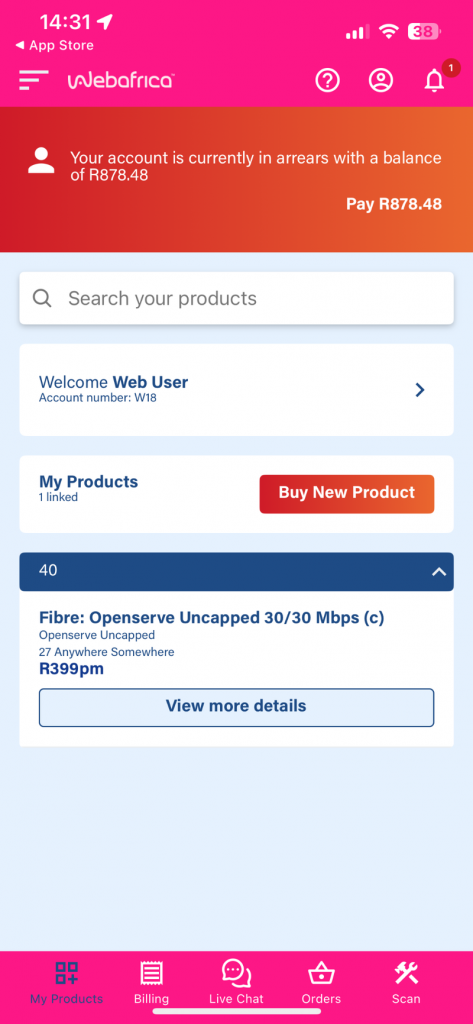
If you run into any trouble logging in, tap Let us help you on the login screen.
Need help installing on Android instead? Click here
