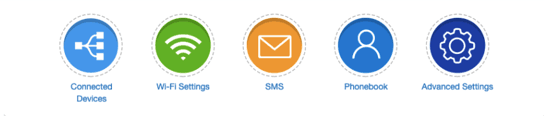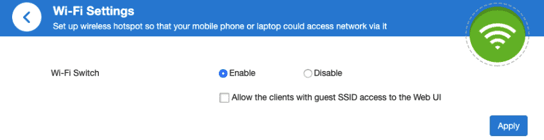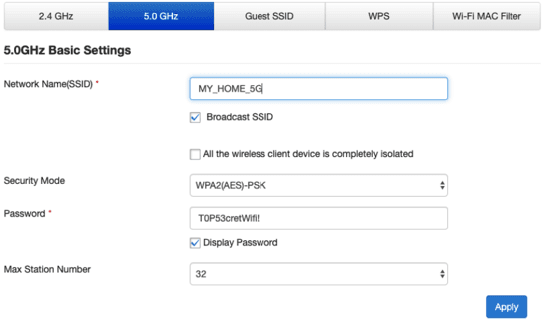A step-by-step guide to getting your Webafrica ZTE MF286C LTE router connected and running.
1. What’s in the Box
When you unbox your ZTE MF286C, you should find:
- ZTE MF286C LTE router
- AC power adapter
- Short Ethernet cable
- LTE SIM card
- Quick Start Guide
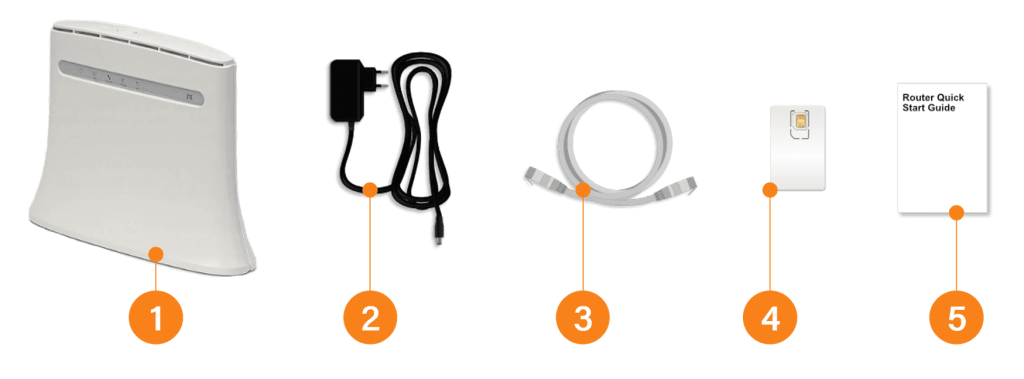
2. Get to Know Your Router
Front panel lights:
- Power
- WiFi
- Phone
- 3G/4G
- LTE signal strength
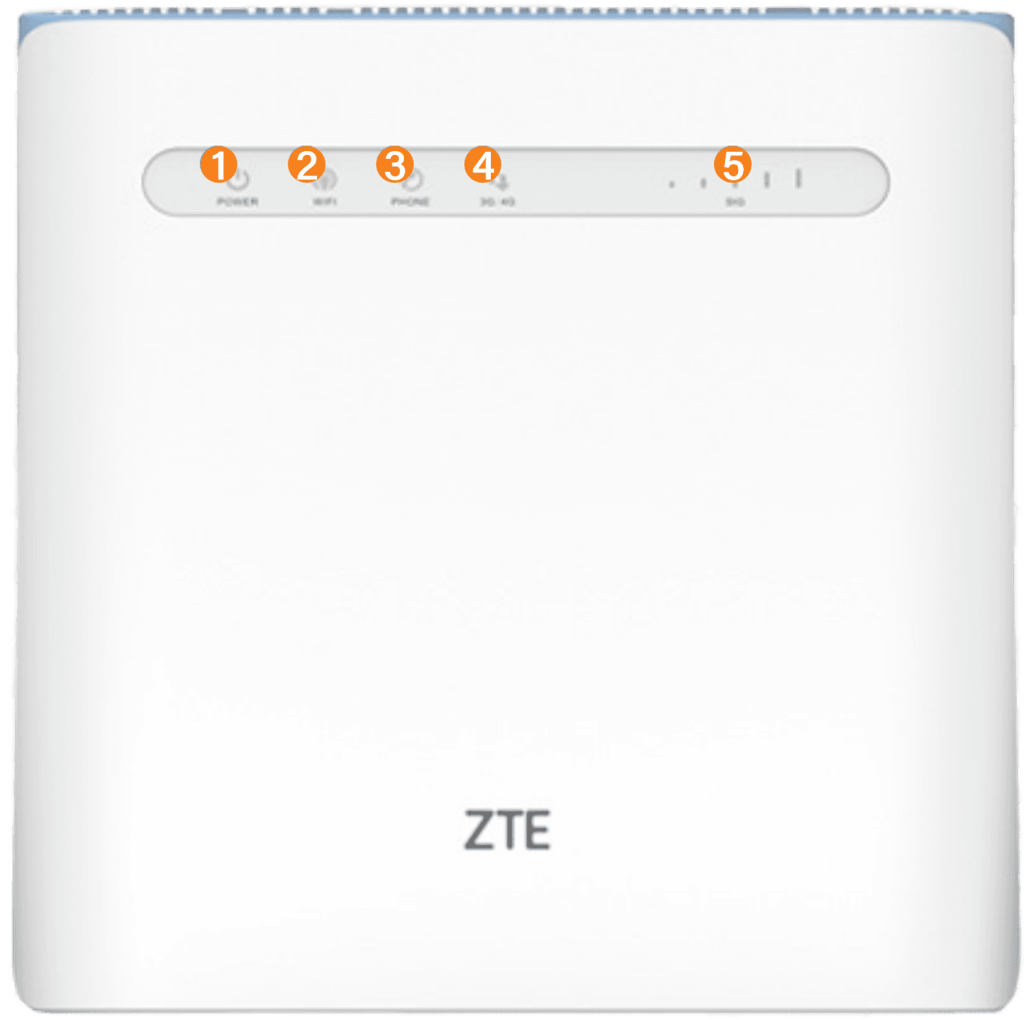
Back panel ports:
- External antenna connectors (optional)
- Backup battery housing (optional)
- USB port
- Four LAN ports
- Power connector
- Power switch
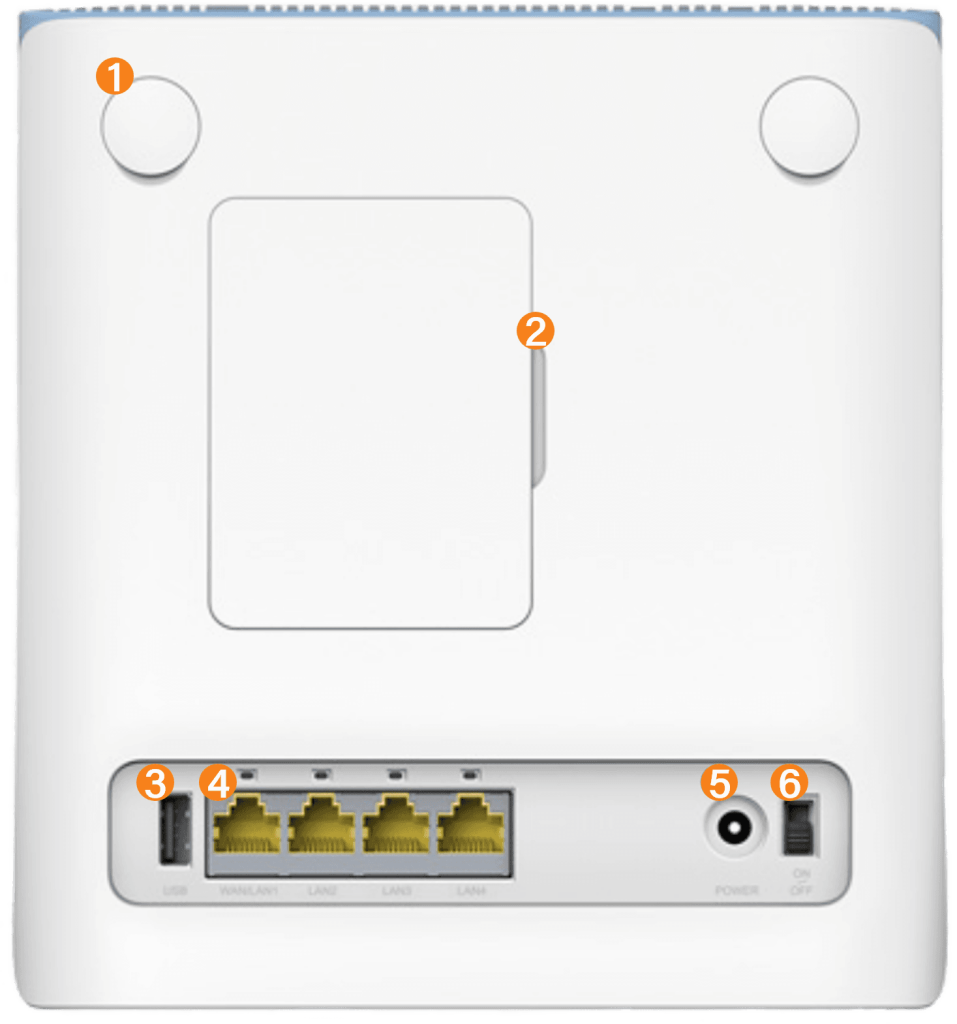
Underneath sticker: Shows WiFi name, WiFi password, admin login address, admin password, IMEI, and serial number. Take a quick photo of this for safekeeping.
- 2.4GHz WiFi Network Name
- 5GHz WiFi Netwook Name
- Default WiFi Password
- Router Admin URL
- Router Admin Password
- IMEI and Serial Number (Sometimes needed for technical support)
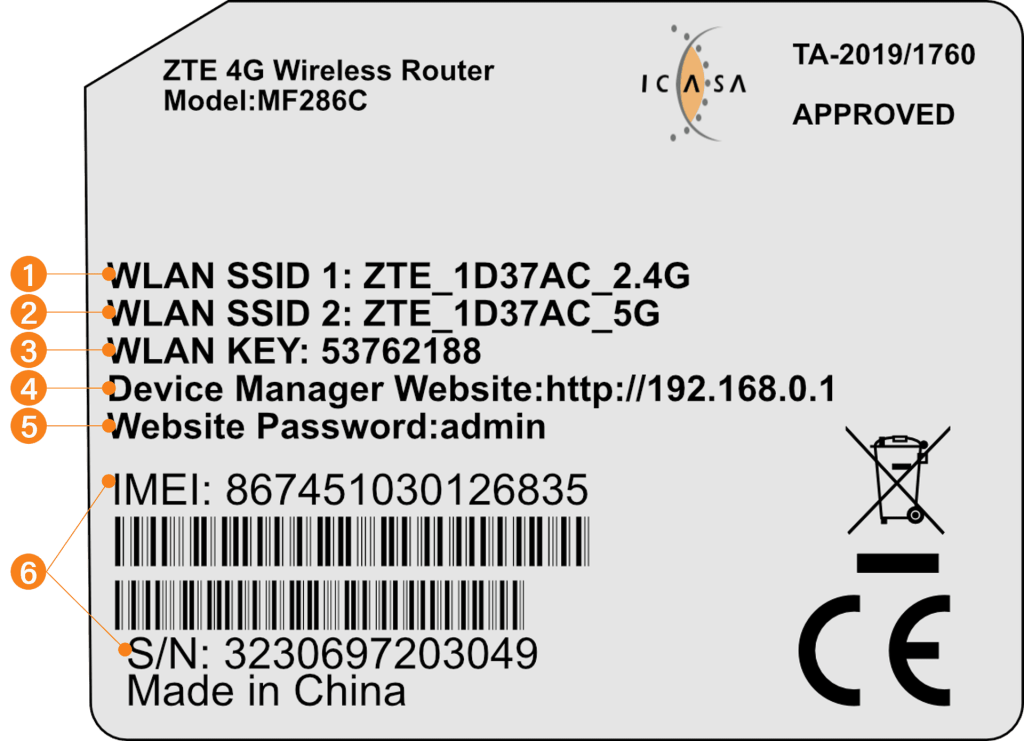
3. Insert Your SIM Card
- Locate the SIM slot on the right-hand side.
- Insert the SIM (cut-corner up) until it clicks into place.
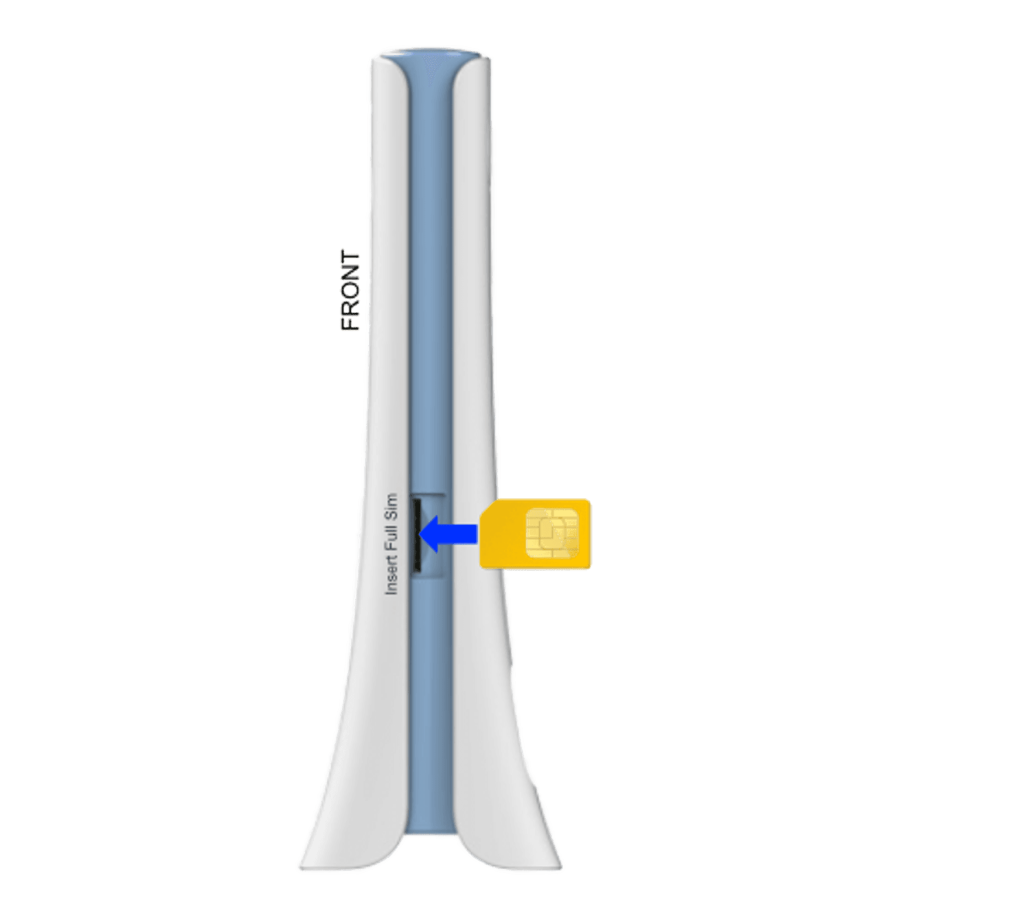
4. Power Up and Connect
- Plug in the power adapter and switch it on.
- Wait for the lights to turn on.
- Connect using one of these options:
- Ethernet cable: Plug into any LAN port.
- WiFi: Use the default WiFi name and password from the sticker.
- Choose 5 GHz for speed.
- Choose 2.4 GHz if you’re further away.


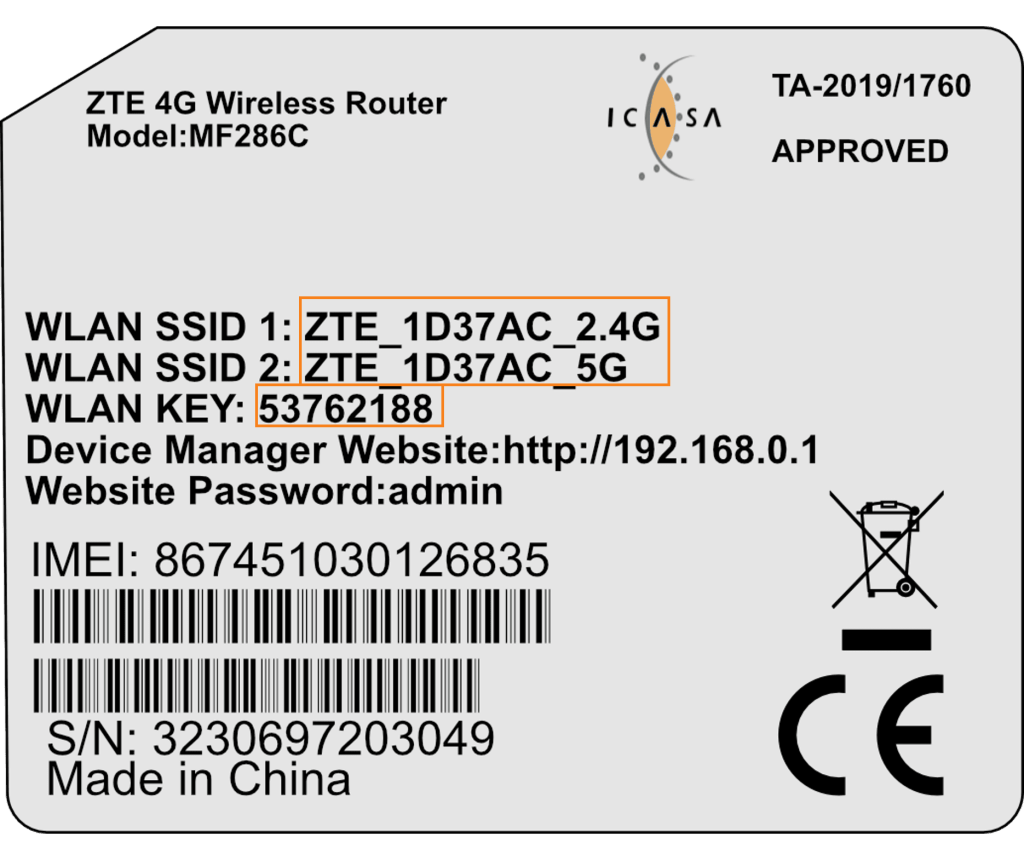
5. Run the Setup Wizard
- Open your browser and go to 192.168.0.1.
- Log in with the default password: admin.
- Accept the privacy notice if prompted.
- Change the admin password immediately and keep it safe.
- Update your WiFi name (SSID) and password. Make it strong and unique.
- Save changes. If you were on WiFi, reconnect using the new details.
Tip: If you get stuck, press the reset button on the back to restore factory settings.
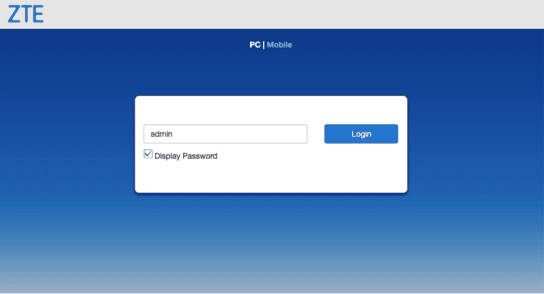
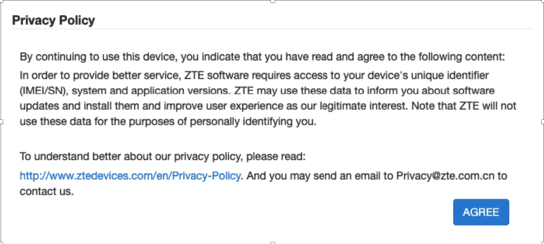
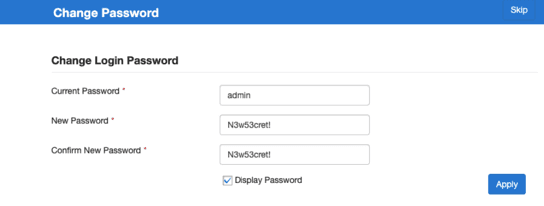

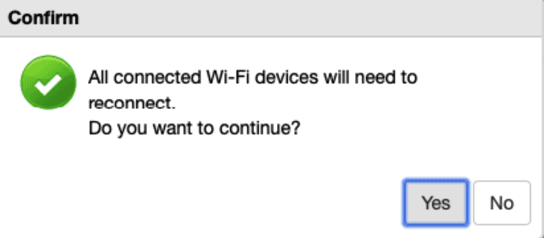
6. Check Your Connection
- From the dashboard, your status should show Connected to the Internet.
- The LTE light on the router should be solid.
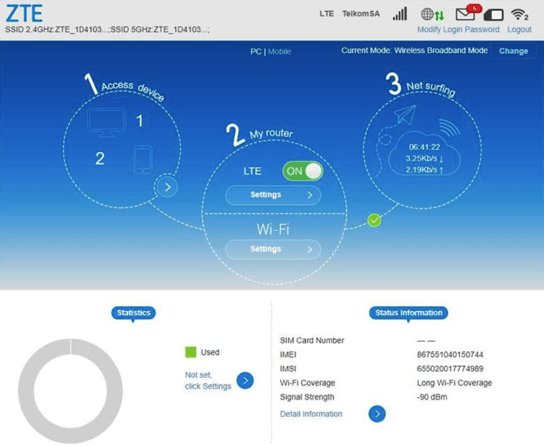
7. Optional: WiFi Settings
- Go to WiFi Settings on the dashboard.
- Switch WiFi on/off or configure advanced options.