Fibre internet has transformed the way we connect and communicate. Occasional connectivity hiccups can occur, leaving us momentarily disconnected from the digital world. When your Fibre internet acts up, knowing how to troubleshoot efficiently can save you time and frustration.
This article offers an introduction to troubleshooting common Fibre internet problems. We’ll guide you through a streamlined process of diagnosing issues; from checking network status and router lights to tackling configuration glitches. All this might sound overwhelming and techie but whether you’re a tech novice or a seasoned user, these bite-sized steps will help you to identify and potentially resolve connectivity disruptions, ensuring your Fibre experience remains smooth and seamless.
Check the Network Status Page: This is the initial step to determine if the issue is a widespread outage or specific to your connection. If there’s an outage in your area, it’s likely not a problem with your equipment. The outages listed here indicate that we’ve identified an issue and are currently working with our partnered FNO to resolve the issue. So hang tight before troubleshooting, your issue might be resolved soon.
Check your Router Lights: Have a look at the lights on your router. On our Zyxel routers, you’ll find the following from left to right, Power, WAN, Internet, LAN, 2.4GHz and 5GHz Wireless.
Here’s an image of what this looks like….
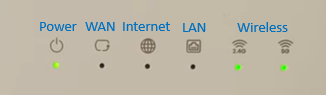
Check your Fibre box (ONT) Lights: The lights on the Fibre (ONT) box provide crucial information about the connection status. Different providers have different light indicators, and red or off lights could indicate a physical network problem. This step helps diagnose if the issue is closer to your home.
Most Fibre boxes (ONTs) have a PON and LOS light. These lights indicate if the ONT is connecting to the Fibre network in your area.

Troubleshoot your Fibre box (ONT) Lights: If the ONT lights are red or off, the troubleshooting process for the ONT begins. Restarting or power cycling the ONT can sometimes resolve temporary issues. If that doesn’t work, you will need to contact us via Live Chat for further assistance.
Troubleshoot Router Lights: If the router’s internet light is red or off, the troubleshooting process for the router begins. Restart the router and check that the LAN/Ethernet cables are connected. You should have a Yellow/Grey Ethernet cable going from the first LAN port on your Fibre box to the blue WAN port on your Zyxel router. Make sure this cable is plugged in nice and tight.
Here’s what this port looks like on the back of your router:

Check Router Settings: If the router lights are problematic, you should check the router’s web interface for PPP/network settings. Incorrect settings or configurations could lead to connection problems. For help with checking the router’s settings, have a look at Using PPPoE to connect your router to Webafrica Fibre for a step-by-step guide to checking your router interface.
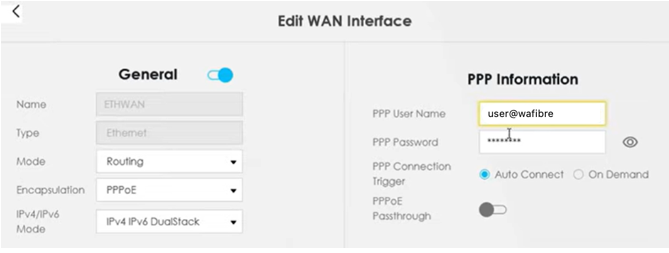
Verify Username and Password: Ensuring that the correct username and password are set in the router’s settings is crucial for establishing a proper connection. If you’re unsure about this password, go to your Customer Zone and log in. In your Customer Zone, go to My Services > Internet Access > Find your Fibre product and hit the Account Details button. You will now be able to see your username and password.
Test Alternate Devices: If the router’s internet light is green but you’re still experiencing problems, testing on different devices helps determine if the issue is device-specific.
Check Router Settings Again: If the issue is device-specific, re-checking the router settings – specifically PPPoE settings, can help confirm if the problem is configuration-related.
Check for Network Outages: This step repeats the network status check to ensure there are no ongoing outages affecting your connection.
Router Hard Reset (Last Resort): If none of the previous steps resolved the issue, a hard reset could help. This should only be attempted if you’re comfortable with router configurations.
Reconfigure Router: After a hard reset, reconfiguring the router is necessary. This step ensures that the router is set up correctly to establish a connection.
If you’re still having issues with connecting, try contacting one of our helpful Support Agents.
Contacting Live Chat Support:
- Visit our website and hover to the bottom right of your browser/screen where you’ll see a pink “Live Chat” button.
- Click on the pink button and once it has opened, pop us a message.
- Alternatively, you can add us on WhatsApp by saving the number 021 464 9500 and typing “Hi” to start the chat.
- The bot that runs our WhatsApp is called “Willie” and he’s available 24/7. Not only can Willie direct you to useful troubleshooting articles, but he can also tell you if there are any outages.
- If you contact “Willie” during our usual support hours, you can also opt to speak with one of our friendly support agents. Support hours can be found by clicking here.
