This router will provide you with a Fast and Stable connection, making it ideal for both home and office. Follow the simple steps to get your internet up and running.
Before You Set Up Your Router
Is your Fibre line active?
1. Installation Scheduling
If you haven’t already, you will receive a call from the Fibre Network Operator to schedule your installation. They will call on your mobile number (that you provided upon sign-up) and call from an ‘unknown’ number. Please keep to the scheduled date and time or your order will fall to the bottom of the queue. Please note: we cannot speed up the installation process.
2. Installation Finished
Once your installation is complete, it does not mean your Fibre service is active yet. Activation can take up to five business days and we will inform you once the line is active. You do not need to do anything at this point until your line is active.
3. Fibre is Active
When you receive communication from us confirming your Fibre is active, you can take out your router.
What’s in The Box?
When you open the box, you should find the following items:
- ZTE H3601P router (this is your internet device)
- Power adapter (this supplies power to the router)
- Ethernet cable (this connects the router to the internet)
If anything is missing or if you get stuck during the setup proces, please contact our Onboarding Team via Live Chat
Did not recieve this model router? Check out our Zyxel EMG3525 Setup Guide.
Router Setup
Step 1: Connect Your Router
- Unpack everything and place the router near your Fibre connection point (ONT – Optical Network Terminal).
- Connect to the Internet:
- Take the Ethernet cable (it looks like a thick phone cable) and plug one end into the ONT port labelled ‘LAN1’.
- Plug the other end into the router’s port labelled ‘WAN’ (far left port).
- Power it up:
- Plug the power adapter into the router. (far right connector)
- Connect it to a wall socket.
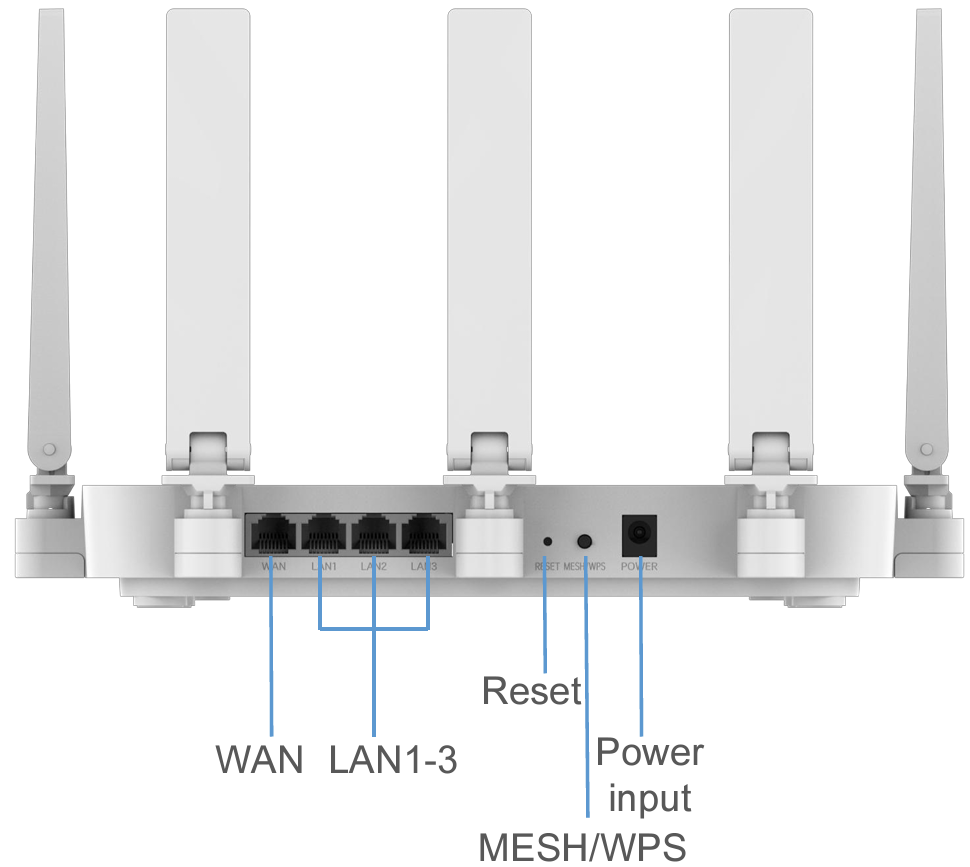
Step 2: Turn on the Router
- Turn on the switch at the wall socket.
- Wait for the router to connect to the internet, this could take up to 10 minutes for the process to complete.
- Once the light turns solid green, your internet is Ready!

Step 3: Connect to WiFi
- Look for the sticker at the bottom on your router, it has your WiFi name (WLAN SSID) and Password.
- On your phone, laptop, or tablet:
- Open WiFi settings.
- Find your router’s WiFi name and tap to connect.
- Although the sticker shows separate 2.4GHz and 5GHz details, your router is set to One SSID by default. This means it will automatically switch between bands for the best performance. Learn more about WiFi bands.
- Enter the WiFi password (WLAN Security) from the sticker.
- Success! You’re now connected to your WiFi network.
- If you experience issues, check our WiFi troubleshooting guide.
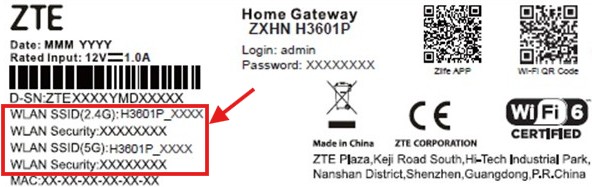
Step 4: Test Your Connection
- Open a web browser (like Chrome or Safari) or any app that needs the internet.
- Try visiting a website (e.g., www.google.com).
- If the page loads, your internet is working!
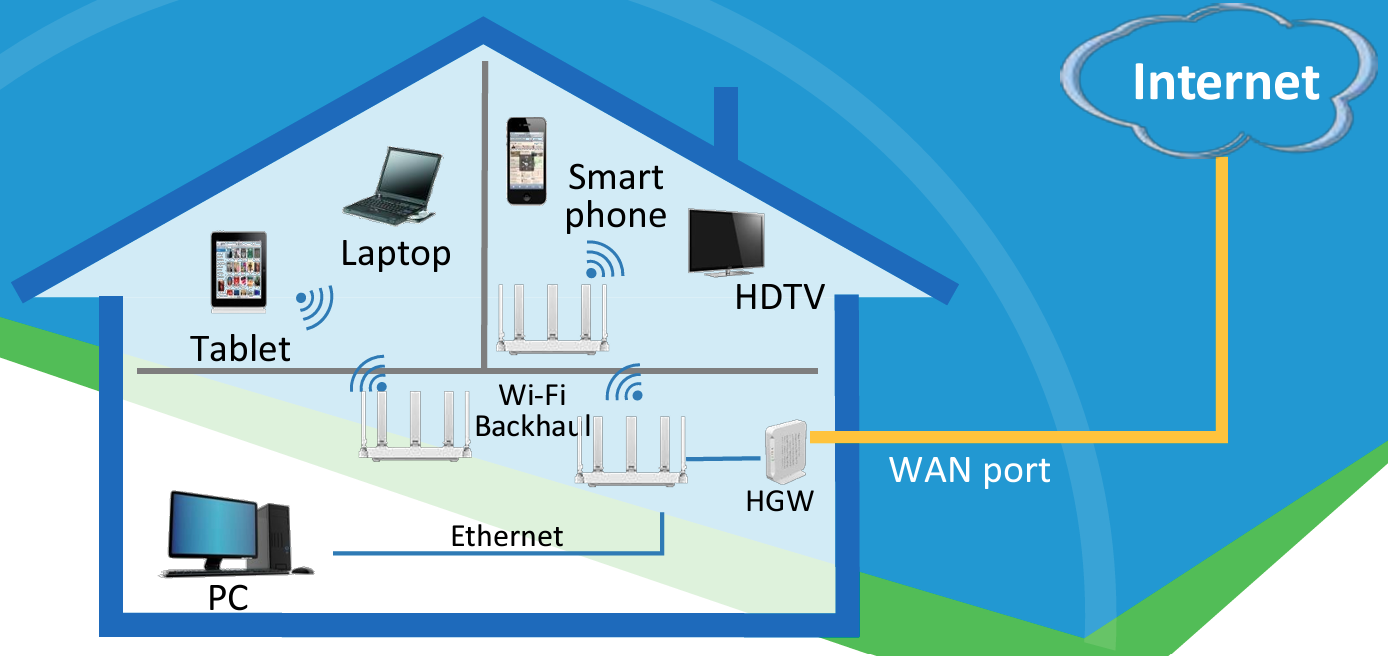
Troubleshooting Tips
No Power?
- Ensure the power adapter is securely plugged into the router and wall socket.
- Use the original power adapter provided with the router
- Loadshedding, consider getting a UPS from our Online Store
Can’t Connect to the Internet?
- Ensure the Ethernet cable is plugged into the correct ports (WAN on the router, LAN1 on the ONT).
- Router light should be green.
- Restart the router by turning it off and on again.
- Router did not auto configure? Try manual router setup.
- Can’t find your WiFi name (SSID)?
- Make sure the router is on and the light is green.
- You are too far from the router, check out out WiFi Troubleshooting Guide.
- Wrong WiFi password? Double-check the sticker for the correct password.
Router LED Indicater
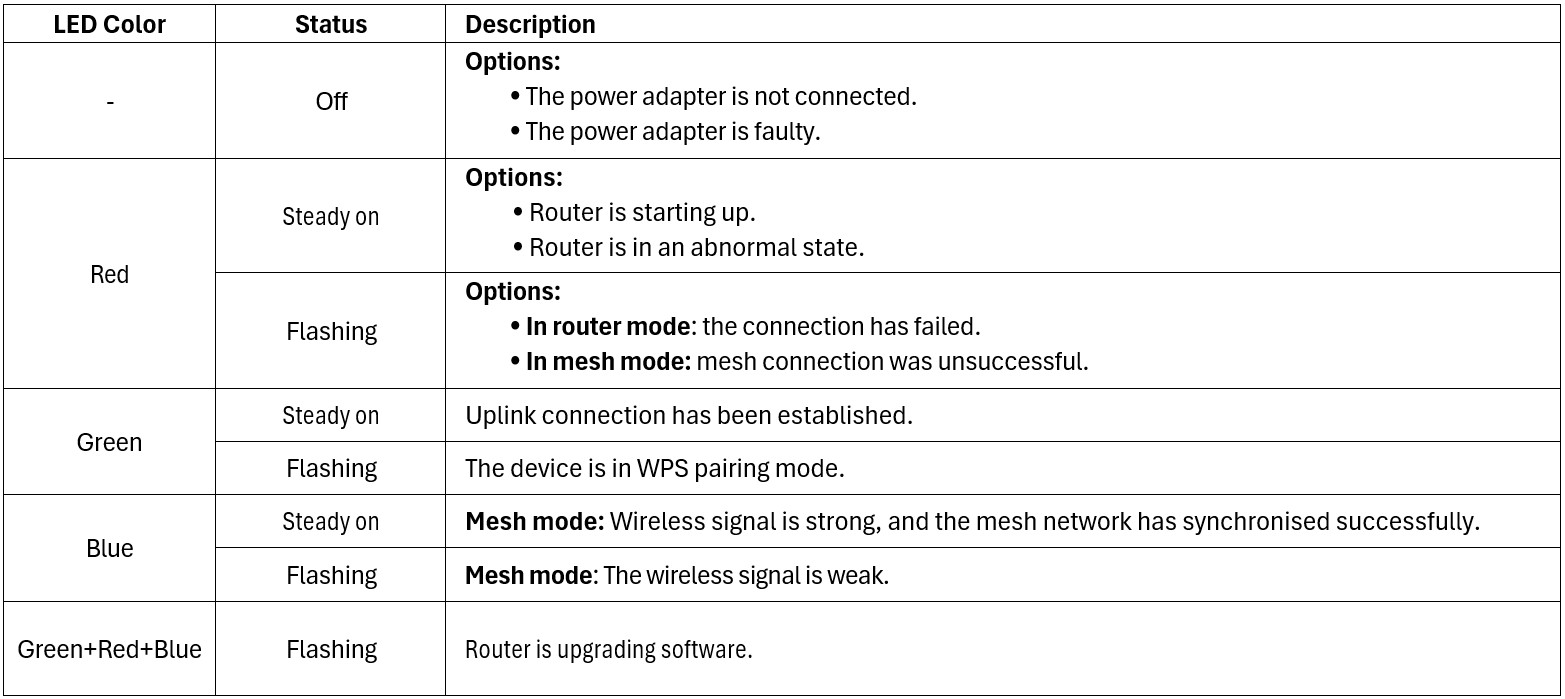
Reset to Factory Settings
- If needed, press and hold the reset button for more than 5 seconds using a toothpick or paperclip.
Your ZTE H3601P router is now set up! Enjoy fast and stable internet with WiFi 6.
