Download the Zoiper app onto your mobile device and follow the three steps below.
If you already have the Zoiper app downloaded with a username and login details click on the logo below and follow the simple steps to get started.

STEP 1:
Launch the Zoiper app from your mobile device.

After launching the app, tap the Config button in the top right corner, and then select the Accounts option.
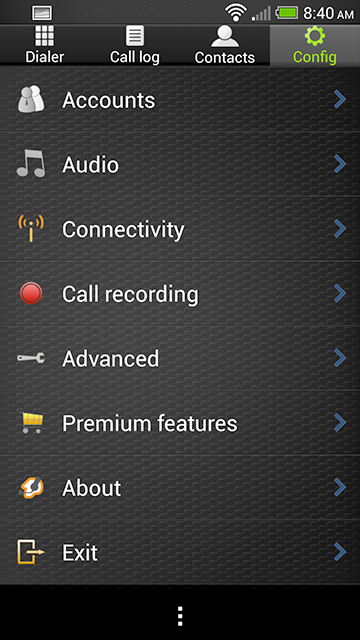
From the Accounts option, tap on the option Add Account and select Manual setup.
Tap the SIP account button, to configure the account.
STEP 2:
Configure the added account with the information provided in your Customer Zone. The variables displayed in the image will be based on the details Internet Solutions provides us.

Account name:
Domain:
Username:
Password:
Caller ID:

STEP 3:
Click Save, and you are ready to make and receive phone calls! The account will mention ‘Registered – OK’ and ‘Ready’ above the keypad in the application when wanting to make outbound calls.
Should someone contact you on this number while your phone is locked you will get a notification that someone is calling you, similar to a message on your phone
