SETUP YOUR EMAIL ACCOUNT IN OUTLOOK 2010
- Start Outlook.
- On the File menu, select Info and select Account Settings.
- Select Account Settings from the list.
- On the E-mail tab, select New and select Email Account, and then select Next.
- Select to Manually configure server settings or additional server types checkbox and Select Next.

- Select Internet E-mail, and then select Next.
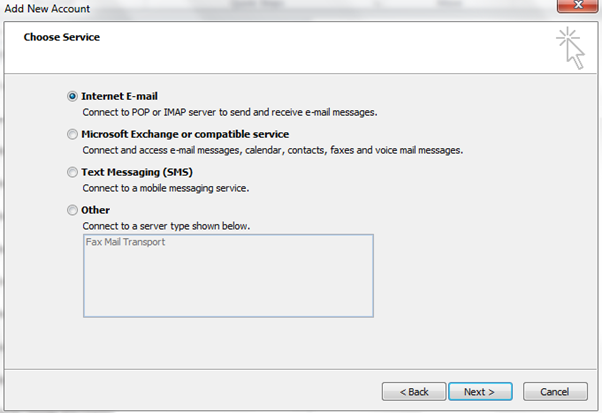
- In the Server Information section, select IMAP for Account Type.
- In the Your Name box, enter your name exactly as you want it to appear to recipients.
- In the E-mail Address box, type your e-mail address.
- In the User Name box, type your account name.
- In the Password box, type your password.
- In the Incoming mail server box, type in your mail server address (For example mail.webafrica.org.za if you’re using a free Webafrica email address)
- If you are not sure of your incoming mail server for a different provider, please contact your email provider.
- In the Outgoing mail server (SMTP) box, type in your mail server address (for example mail.webafrica.org.za if you’re using a free Webafrica email address) and enable authentication in the next step
- If you’re using a Webafrica internet connection, you can use smtp.wa.co.za without any authentication, skipping the next step
- To enable outgoing authentication (if you’re not using smtp.wa.co.za), select the “More Settings” button.

- Select the “Outgoing Server” tab.
- Check the box that says “My Outgoing Server(SMTP) Requires Authentication”. Select “OK”.
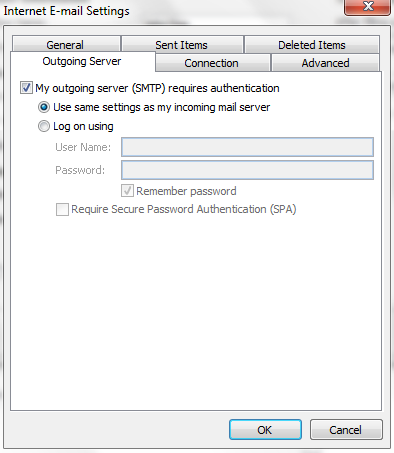
- Select Next after you have completed entering this configuration information, and then select Finish.
Please note: All Webafrica deals and packages are subject to change without notification. These include our terms and conditions as it relates to costs and deal/package structures for all of our service providers.
