Manually Adjust APN and Network Mode
Welcome to the Webafrica MTN LTE
Let’s get you set up!
Step 1 – Log into your Huawei router:
- Open your web browser (such as Chrome or Firefox).
- In the URL search bar, type in this address: 192.168.8.1 and hit enter
- You’ll be presented with the following page and you’ll have to click the Log In button on the top

- You will then be presented with the Log In screen
- The User Name and Password for this will be admin
- After typing this in you can go ahead and click Log In
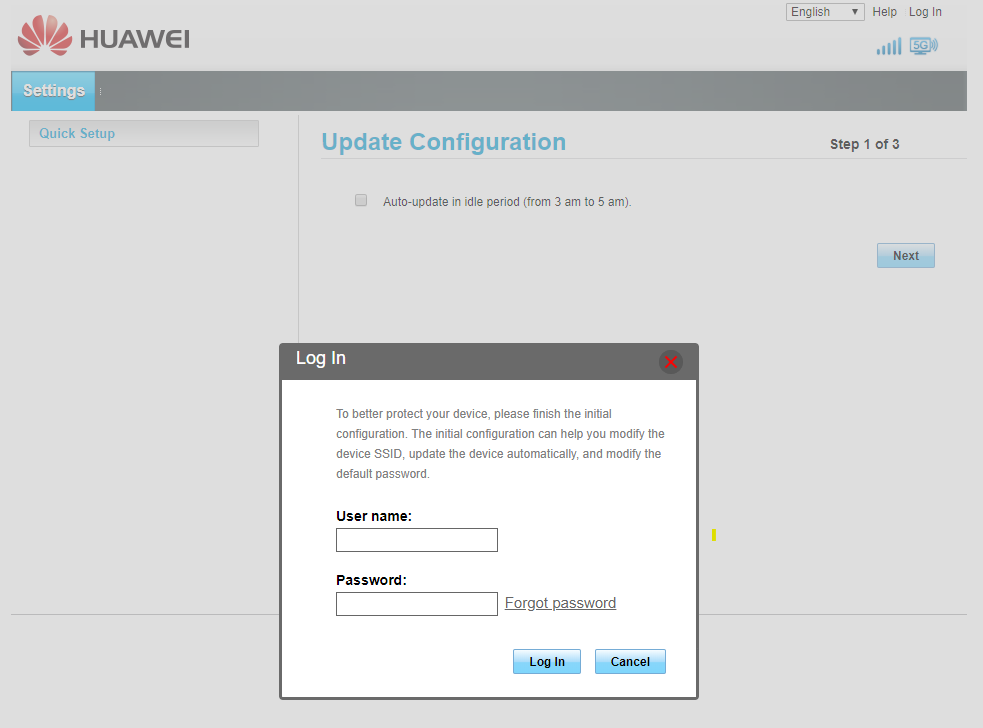
Step 2 – You’ll now have to proceed through the Quick Setup
- Make sure the Auto-Update option is enabled
- The next steps would be to save the Wi-Fi details as well set the router login password
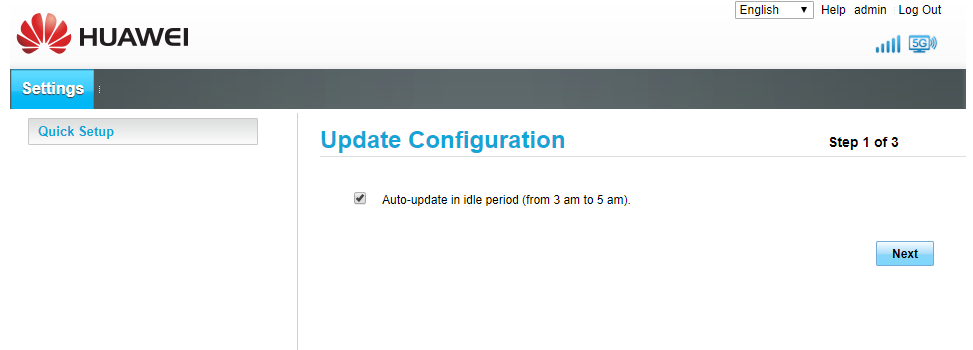
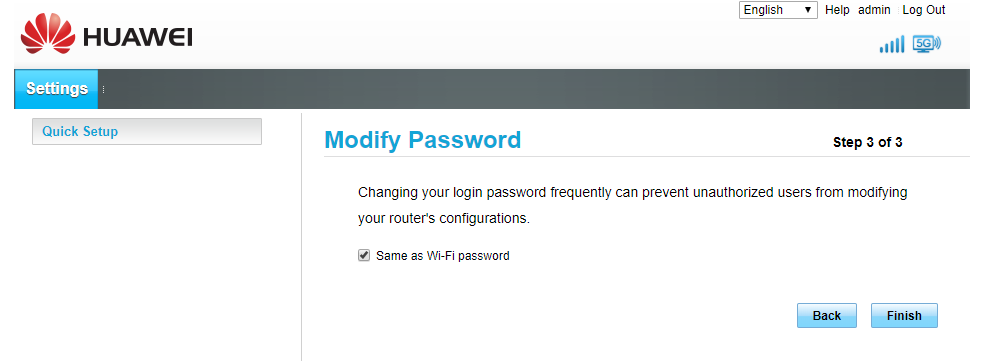
Step 3 – Adding Webafrica’s APN
- Click the settings button on the top of the page

- Then click Dial-up on the left and Profile Management below
- Click the New Profile button to add your APN
- The User name and Password fields will remain blank

- Click the New Profile button to add your APN
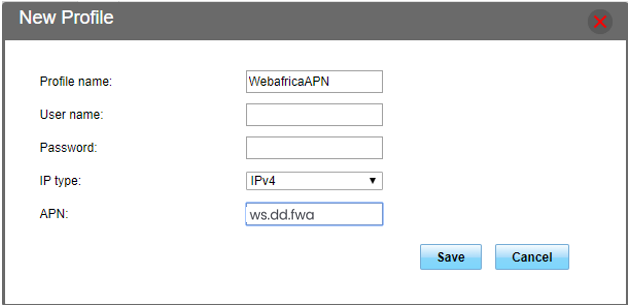
- The Profile Name will be WebafricaAPN
- The User name and Password fields will remain blank
- The APN must be set to ws.dd.fwa
- Click Save
Step 4 – Setting the Network Mode
- Find Profile Management on the left and click on it
- Click the drop down next to Preferred Mode and select 4G only
- Click Apply

- Your home page should have the following displayed

Restart your router, you should now be online!
Please note: All Webafrica deals and packages are subject to change without notification. These include our terms and conditions as it relates to costs and deal/package structures for all of our service providers.
