Welcome to the Webafrica’s MTN LTE
This is a step by step guide for getting you set up with your LTE
Let’s get you set up!
Here we look at the physical set up of the Huawei B612.
Here’s how to access your router’s interface to save your APN!
Here is the step by step guide of what you just watched, enjoy!
If you’ve just received your router and opened the box, you should have the following…
Huawei B618 router
Power cable(Black)
Ethernet cable(Yellow or White)
SIM card
Step 1 – Pop out your SIM card.
- Your router takes a Micro SIM
- You’ll have to push out the 2nd(middle) preset on your SIM card
- Your SIM is inserted on the bottom of your router where you’ll also find a handy sticker showing us how the sim is inserted

Step 2 – Plug in the power
- You’ll find the power plug in the router box, it’s normally either white or black
- You can plug this into the black power socket on the back of the router
- Now plug the other end into your power plug in the wall
- The light on the front of your router will now light up

Step 3 – Connecting to your router
- Locate the Wi-Fi Name and Wi-Fi password on the back of the router
- You can search for this Wi-Fi network name on your computer or smartphone and connect to it with the Wi-Fi password provided
- If it doesn’t connect on the 1st try, check the password again and make sure your caps lock was on when it wasn’t supposed to be
Step 4 – Log into your Huawei router:
- Open your web browser (such as Chrome or Firefox).
- In the URL search bar, type in this address: 192.168.8.1
- You’ll be presented with a login screen. The password for this is Admin.

Step 5 – You’ll find the screen as per below.
- You’ll have to click on Network Settings on the top of the page
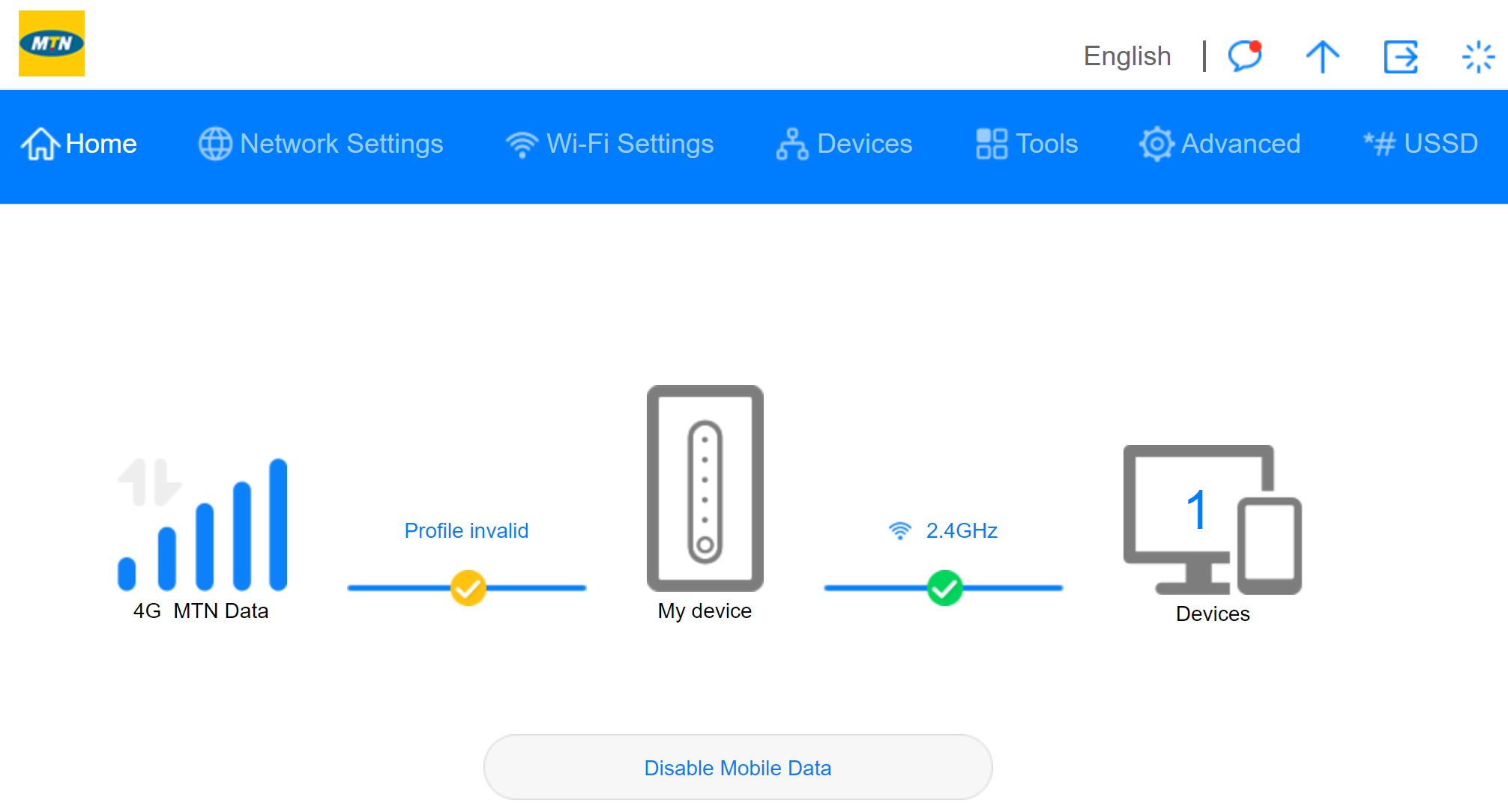
- You’re now presented with a page displaying the APN list
- Click the PLUS(+) icon and you’ll be able to add an APN

Step 6 – Adding Webafrica’s APN
- The Profile Name you can set to WebafricaAPN
- The User name and Password fields will remain blank
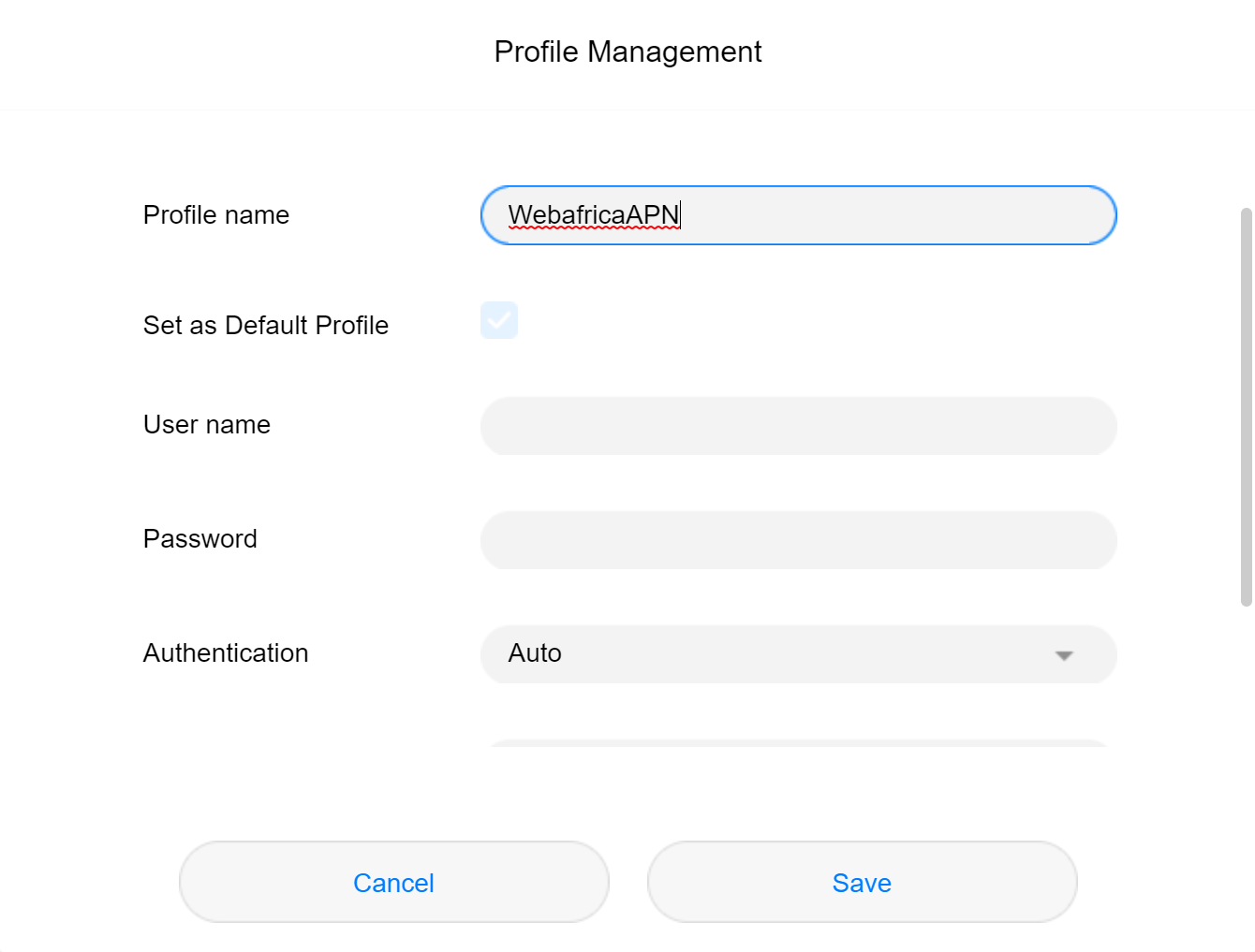
- Scroll right down to the bottom of this section and you’ll be able to save the APN
- In the APN field, type in ws.dd.fwa
- Click Save
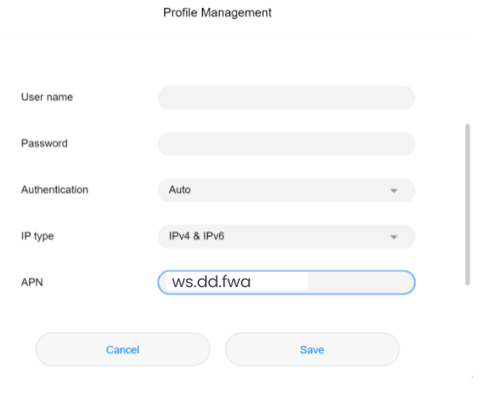
Step 7 – You’ll now have you new APN saved as the default on your list as below
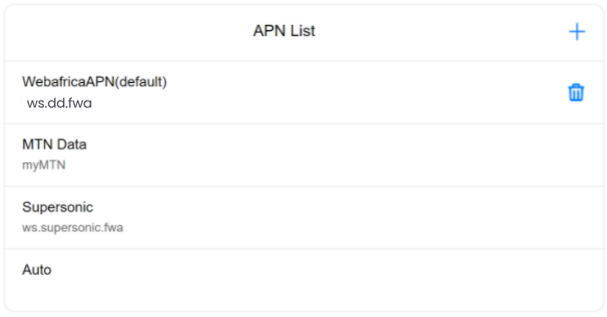
Step 8 – Setting your network mode to 4G only
- In the left section of the page click on Mobile Network Searching
- Click the drop down next to Preferred network mode
- Select the option 4G only and click the Save button after
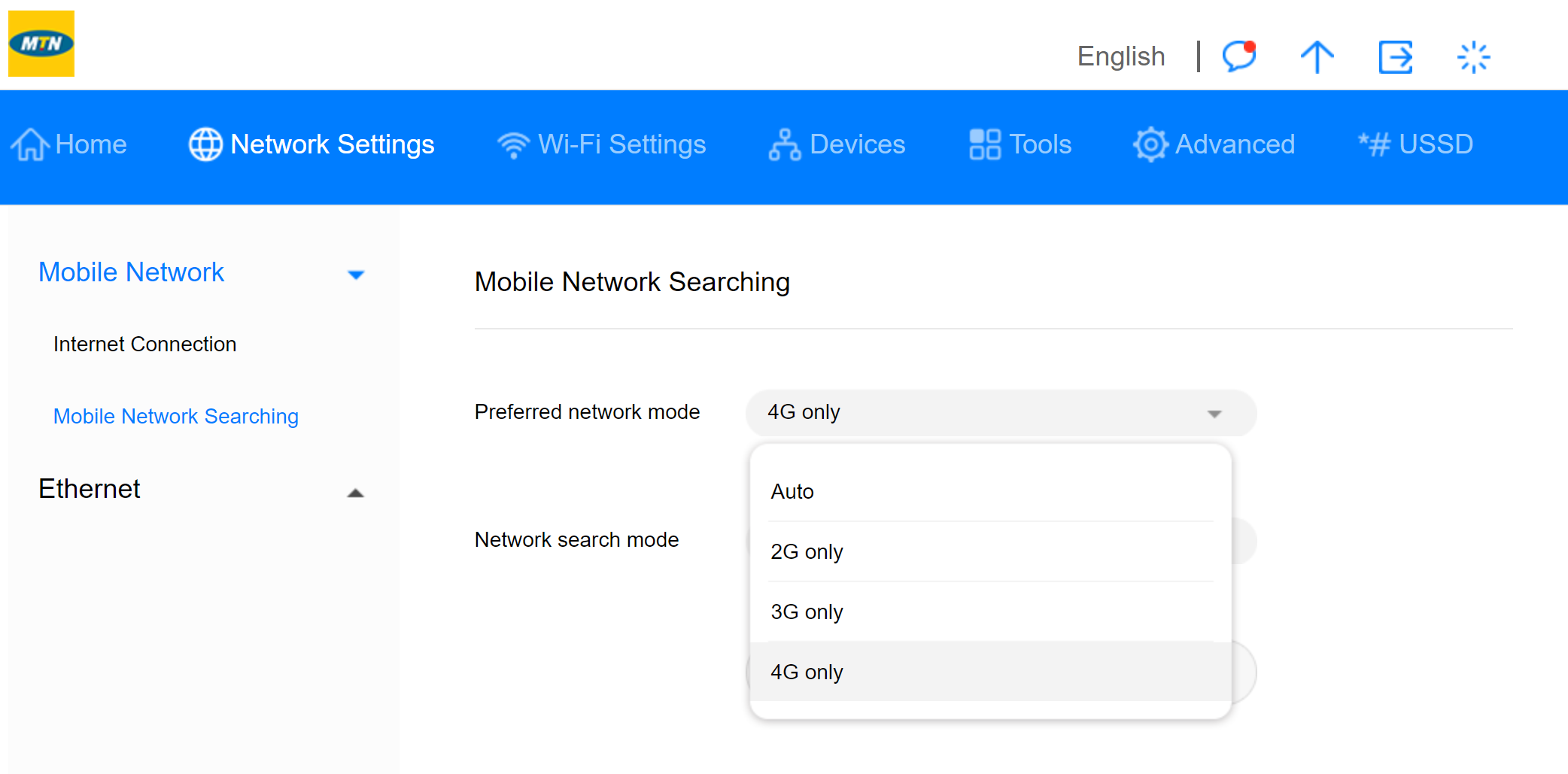
Restart your router, you should now be online!
For the set up guide on the Huawei B618 go to https://help.webafrica.co.za/support/solutions/articles/27000062565-mtn-lte-apn-settings-huawei-b618
Please note: All Webafrica deals and packages are subject to change without notification. These include our terms and conditions as it relates to costs and deal/package structures for all of our service providers.
