When making your account payment via credit card to keep your awesome internet line uninterrupted, ensure your account/card details are set up and ready to go.
For this, you will need your account/card to be activated for online payments and ensure that the online payment daily limit is set high enough to make your payment.
Have you registered?
“I have Registered my card”
You should have no issues using your card for online payments.
“No, I have not registered or activated my card”
No problem! Here are details on how to get that card online-ready in a jiffy:

Already registered for 3D Secure?
Whoop whoop! If you have already registered or activated your card for 3D Secure with Capitec all you have to do is to proceed to checkout and follow the prompts. You will need to enter your SecureCode password on the checkout screen and click ‘Submit’ to process your transaction.
No, I have not registered or activated my card…
If you’re a Capitec customer and you know that your card has not yet been activated for 3D Secure, please click here.

Most FNB cards are activated and ready for online use but make sure by going to your online banking:
• Login to your FNB online banking profile
• Select the ‘My Bank Accounts’ tab
• Then select the ‘My Cards’ tab
• Click on the ‘Activate Now’ link in the ‘Online Secure’ column
• You will be sent an OTP via SMS or email
• Enter this in the OTP field and ‘Submit’
• Once done, your card will be activated to 3D Secure
If you are still having issues, please visit FNB online or call them on (011) 369-2999

Standard Bank cardholders no longer need to register/activate 3D Secure. Just proceed to checkout and follow the prompts. A One Time Pin (OTP) will be sent to you via SMS or email. Enter this OTP on the checkout screen, and click ‘Submit’ to process your transaction.
If you are still having issues, please visit Standard Bank online or call them on (0861) 201-311

Absa cardholders no longer need to register/activate 3D Secure. Just proceed to checkout and follow the prompts. A One Time Pin (OTP) will be sent to you via SMS or email. Enter this OTP on the checkout screen, and click ‘Submit’ to process your transaction.
If you are still having issues, please visit Absa online or call them on (011) 354-4058

Nedbank cardholders no longer need to register/activate 3D Secure. Just proceed to checkout and follow the prompts. You will see a screen requesting you to confirm your cell phone number so that a Nedbank Approve-it™ message can be sent to you. As soon as you receive this SMS, you can authorize the transaction by pressing one of the following options on your cell phone:
· 1 to accept the transaction and proceed with payment
· 9 to reject the transaction and cancel the payment
If you are still having issues, please visit Nedbank online or call them on (011) 710-4332
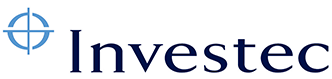
If you are an Investec cardholder, please use your credit card pin when prompted to submit the One Time Pin (OTP) in the checkout and click ‘Submit’ to process your transaction.
If you are still having issues, please call Investec on (011) 286-9663
I don’t see my bank here!
If your bank is not enrolled in 3D Secure, your transaction will still be secure and you will be able to continue to check out. Please contact your bank if you have any queries.
VISA cardholders

Should you have a Visa credit card but do not bank with one of the banks in the list above please visit the Verified by Visa site. Once there follow the prompts to activate your card.
MasterCard cardholders

Should you have a Mastercard credit card but do not bank with one of the banks in the list above please visit the SecureCode site. Once there follow the prompts to activate your card.
Aaaaand you’re ready for lift-off!
Please note: All Webafrica deals and packages are subject to change without notification. These include our terms and conditions as it relates to costs and deal/package structures for all of our service providers.
