To check your usage, you will have to log into your customer zone.
If you’re not sure how to log into your Customer Zone, click the following link: https://knowledge.webafrica.co.za/index.php/knowledge-base/how-to-log-into-your-customer-zone/
Ok, so now that you have managed to get into your Customer Zone, to access the Usage Tracker, go to “My Services” on the top and select “Internet Access.”
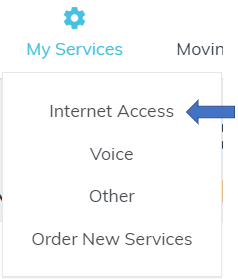
Here you will find your internet services listed and next to each service you’ll find a few options.
One of those options will be “View My Usage,” click it.

This then loads the “Internet Usage Tracker” and from here you will be able to access everything about the usage of your product. Let’s have a look…
From the top, we see the description of the service that you have with the username.
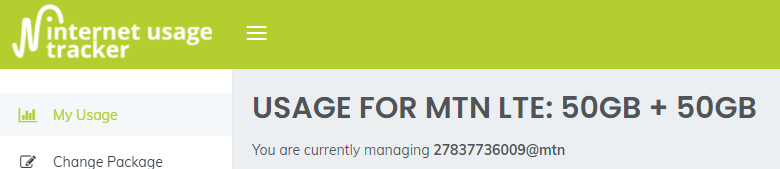
In this example, we’re looking at a Capped account. If you’re using an Uncapped account, scroll down to the Uncapped example to see what your account will display.
Here we find the monthly usage totals displaying how much data you have remaining on your monthly cap.
With MTN LTE you will have Anytime data as well as Night Surfer data.
You will find any available data carried over from the previous month to be used after you have run out of your current month’s data.
And lastly, you will also see any Top Up data that has been purchased in the last 30 days.
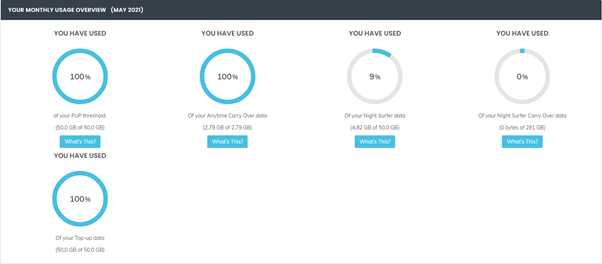
Furthermore, for a Capped account, if you find yourself in need of extra data you can look to the left of the page and should see the “Top Up” option. Here you can purchase additional data in the event that you have run out.
All MTN Top Ups last for 30 days from the date of purchase and take about 10 minutes to become available.
If you pay your account by Direct Debit, you will be charged for the Top Up on the 1st of the following month.
If you pay with a bank/credit card, you will be billed 24hrs after purchasing the Top Up.
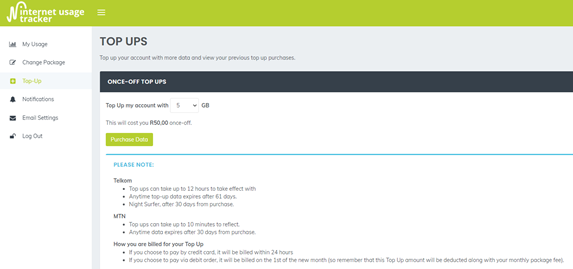
If you are using an Uncapped account, here is what you will see…
The 1st section shows you the current monthly usage and whether you are close to hitting your monthly FUP threshold.
Next to this, you will see the FUP status indicating whether you have exceeded your monthly threshold and if your connection is being throttled or not.
Then, just in case you have been FUPPED, you will find the options to upgrade your service.
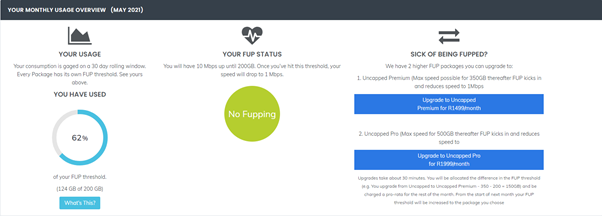
Then scrolling down you will be able to see your daily usage totals.
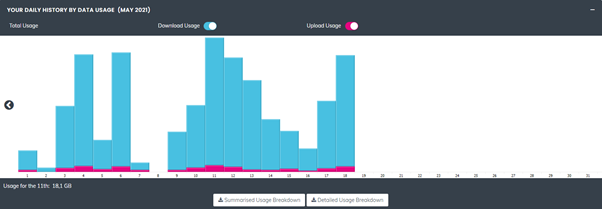
When clicking on an individual day, you will be able to view the accumulated usage for that day and after scrolling down you will find totals per hour for that day as well.
Clicking the “Summarized Usage Break” and “Detailed Usage Breakdown” button will start the download of an Excel sheet with your daily and hourly usage totals respectively.
